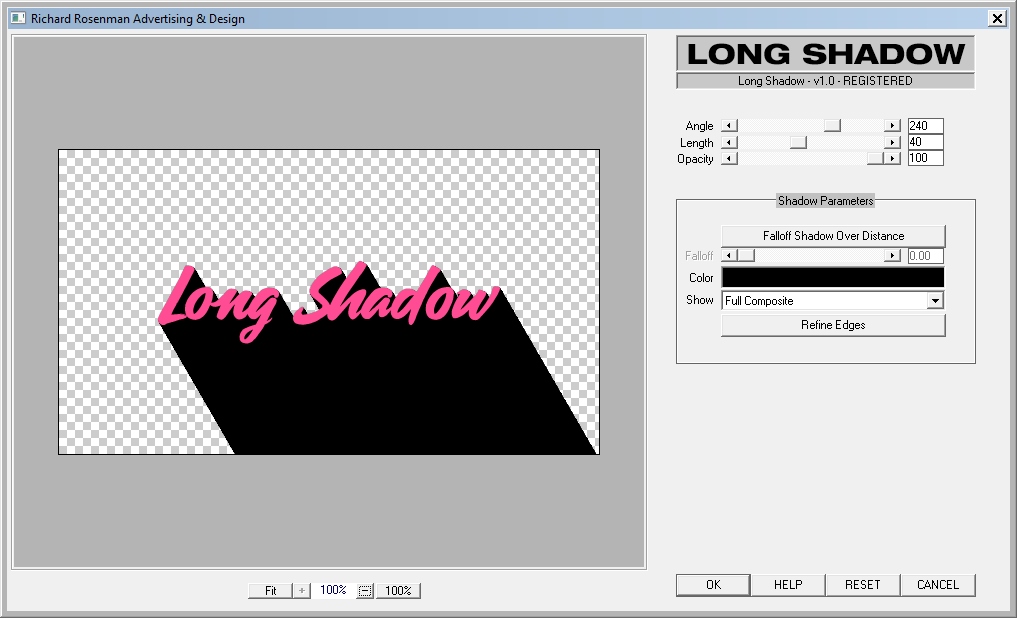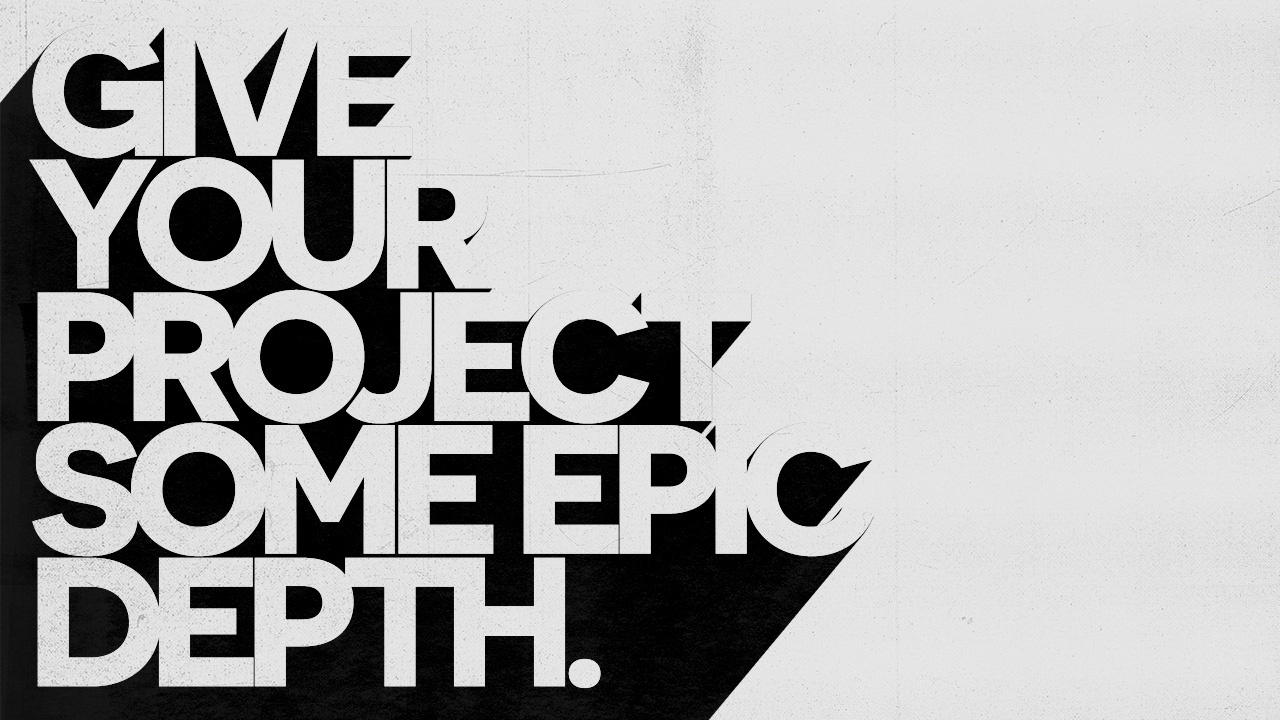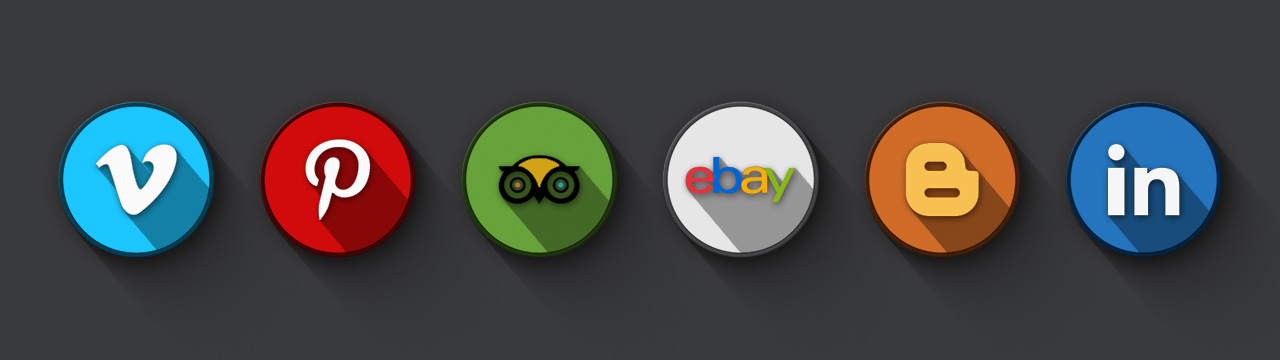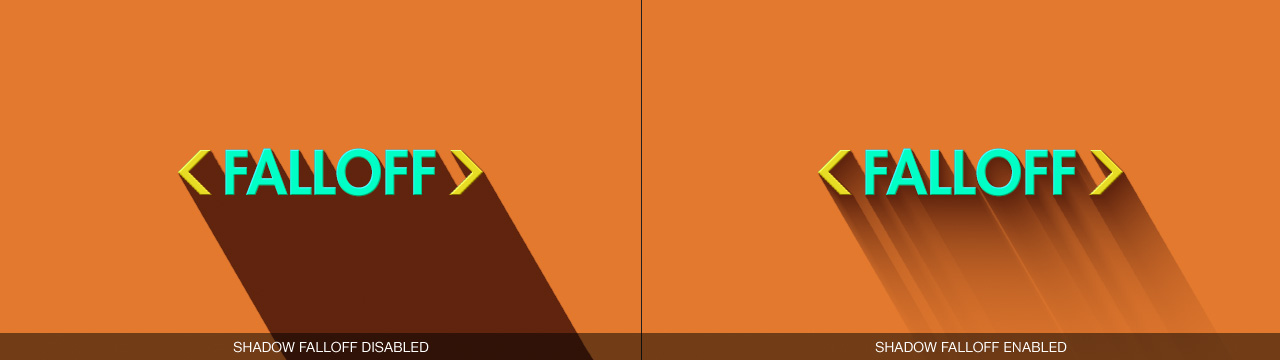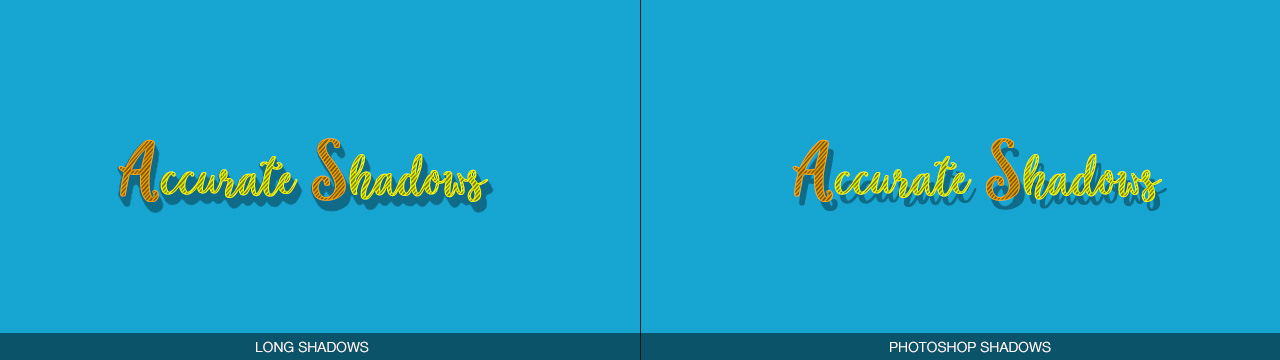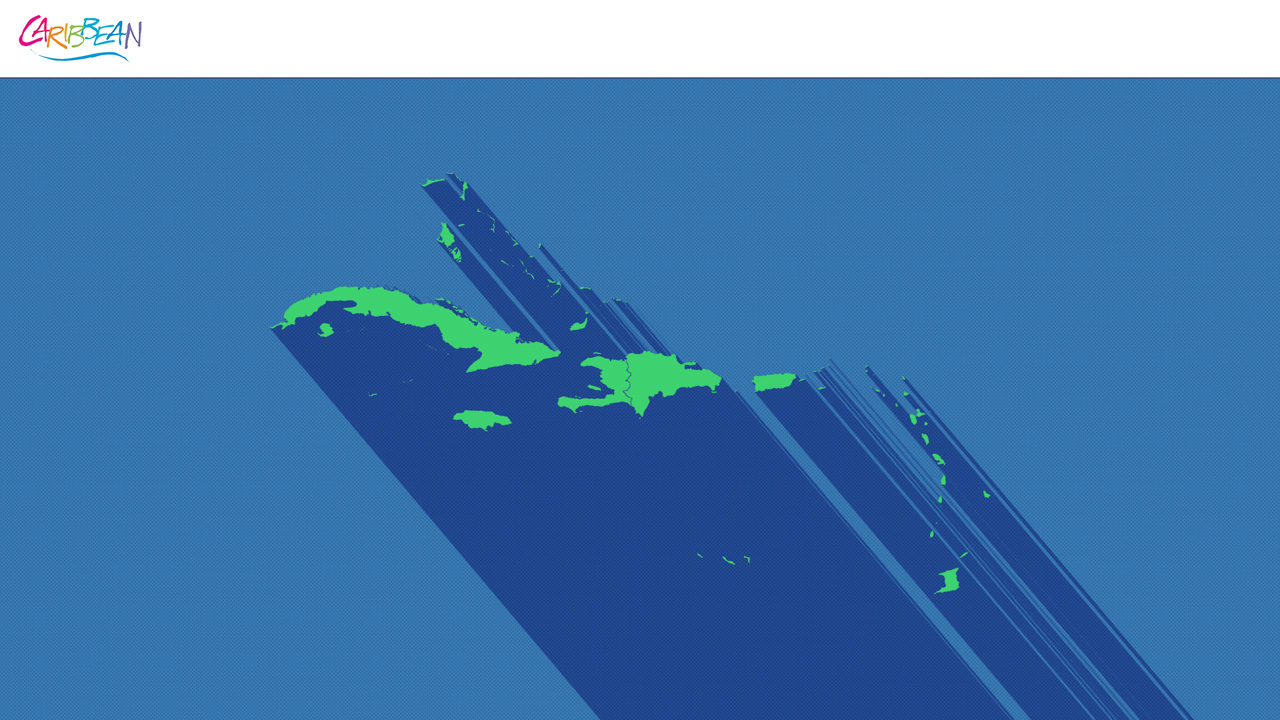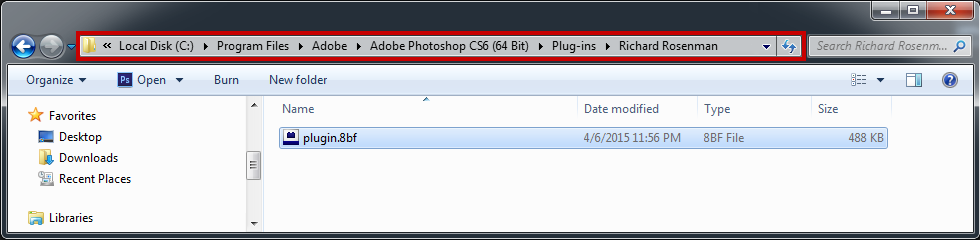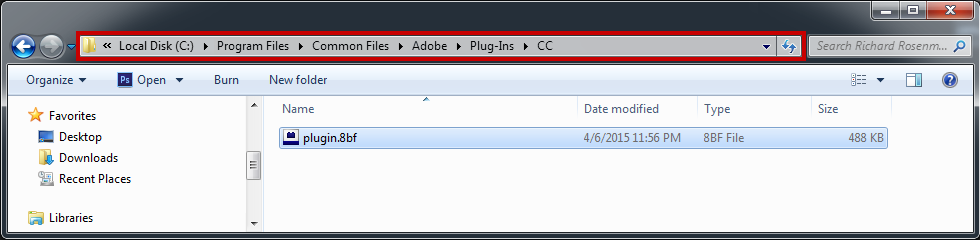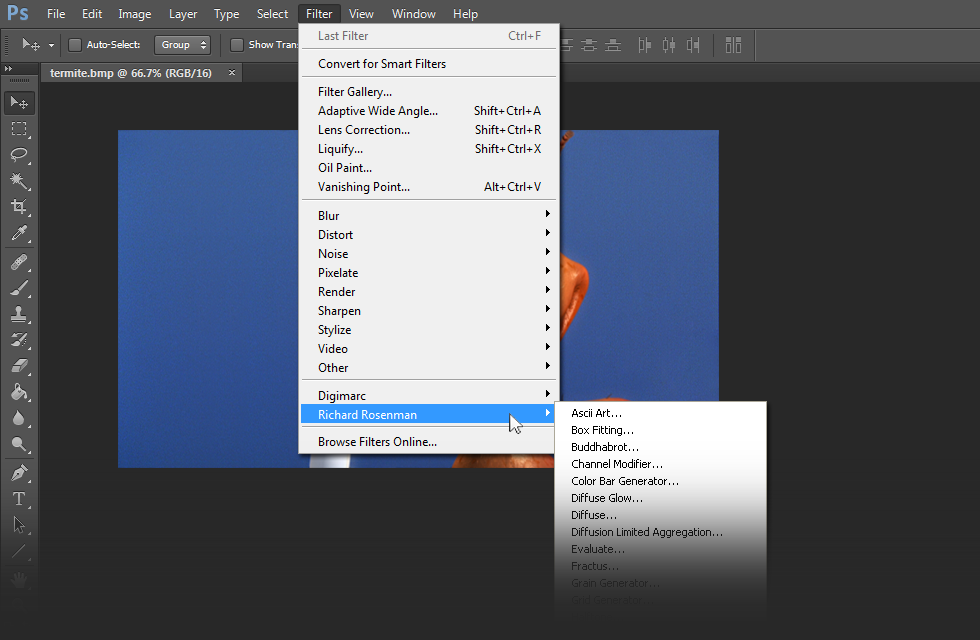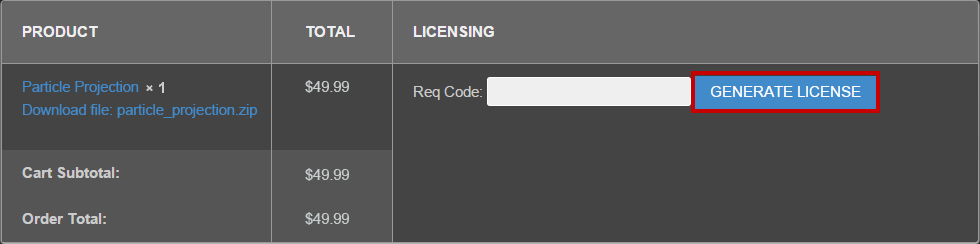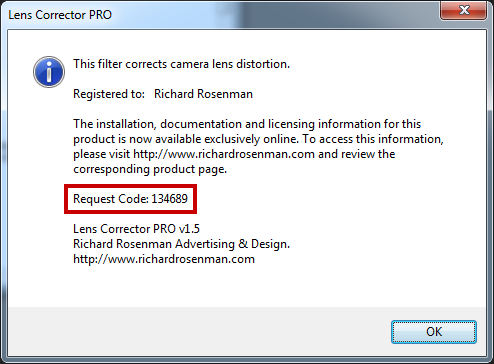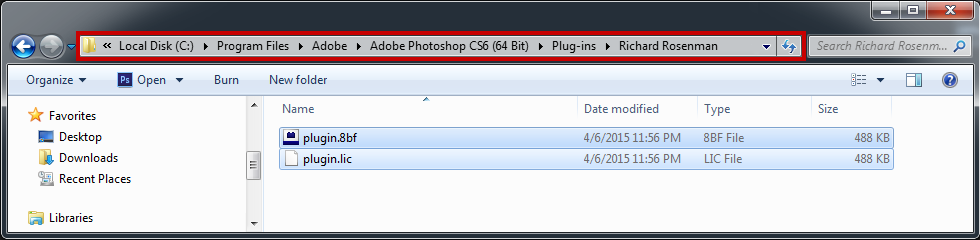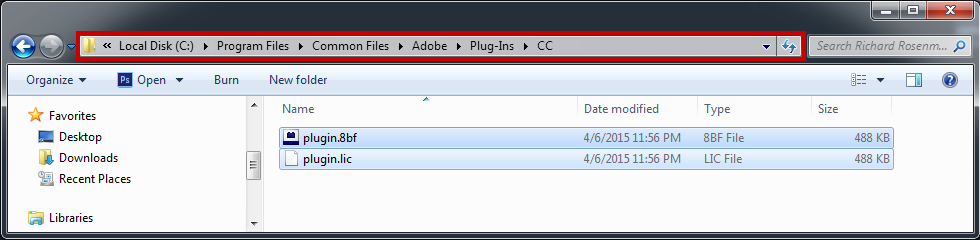Long Shadow
$49.99
Released November 27, 2018
Version 1.1
20,594 views


This Photoshop plugin generates long shadows.
Long Shadow is a powerful plugin for generating flat, graphic shadows easily within Adobe Photoshop, featuring a multitude of options. Unlike virtually all other long shadow generators in the current market, long shadow is a natively-compiled plugin meaning it’s fast and fully-integrated within Adobe Photoshop.
The long shadow trend has made a tremendous impact in the design industry over the past year and for good reason: it produces striking imagery allowing designers to cleverly pop out graphic elements while maintaining a strong and bold design aesthetic. The long shadow trend has evolved across many industries including graphic design, illustration, motion graphics and more.
Create striking and engaging graphic design
Long shadows are particularly useful in the iconography industry where its effect is widely used to create beautiful, sophisticated icons. Using Long Shadow on multiple passes and across different elements produces unique and innovative results. Compounding shadow intensities against one another yields intriguing results simulating various light intensities.
Develop gorgeous flat shadow icon design Vector Flat Icons Ibrandify
Long Shadow for Adobe Photoshop comes with a host of advanced features, including the ability to specify the shadow direction, length, opacity and color. Shadow-specific parameters allow the fine-tuning of the shadow component such as the ability to fade it out over length, another common and ‘must-have’ option for creating impressive long shadow effects.
Fade the shadow’s transparency using falloff
Long Shadow even provides specific gamma control over the shadow falloff to achieve the perfect looking shadow. The shadow can fade out linearly, exponentially or anywhere in between.
Fully control the shadow’s falloff
Long Shadow offers the ability to render the full composite, the shadow only, or the shadow cutout. This provides maximum flexibility for creative design as well as non-destructive workflows.
Select between full composite, shadow only or shadow cutout
Long Shadow is a replacement for Adobe Photoshop’s shadow effect which is inaccurate as it simply offsets the layer’s mask. A true shadow must always fully extend from the layer’s boundaries.
Long Shadow versus Photoshop’s Shadow Effect
Long Shadow has an endless number of uses. Designed specifically for digital artists designers, it is the ultimate tool for enhancing text, punching up graphic elements and producing eye-catching imagery.
Simulate awesome vintage-style text effects
Long Shadow is 100% multi-threaded capable of using an unlimited number of cores for ultimate speed.
Long Shadow supports both 8 bits / channel and 16 bits / channel color modes for professional workflows.
Workflow
Long Shadow works on layers with transparency. This means your element must be on a transparent layer as this is where the shadow will be generated.
The optimal method to work with Long Shadow is to duplicate your object-casting layer, then run the filter on it and select Shadow Only under show. This will generate and convert your shadow-casting layer into a shadow layer, which can then be placed under your other shadow-casting layer. Working in this manner is non-destructive and ensures you’ll always maintain your original shadow-casting layer intact.
Long Shadow works on rasterized layers. This means running Long Shadow on a vector text element will prompt you to rasterize the layer first.
Long Shadow works best when used in multiple passes. By running the filter on different layers, one has the ability to blend them together at different transparency levels if desired, not to mention more control over image processing.
The shadow direction and length can be specified using the controllers or by left-clicking and dragging the mouse in the preview window.
Performance
Long Shadow works by copying the shadow-casting element multiple times in a specified direction until the desired length is achieved. The larger the element and the longer the shadow, the more copying needs to be performed and the slower the rendering.
Performance can be increased by reducing the size of the preview window.
Long Shadow is capable of working in 8 bits / channel and 16 bits / channel color modes.
Long Shadow is fully multithreaded and will take advantage of as many workstation cores made available to it.
Main Parameters
This section contains all the controls related to the shadow direction, length and opacity. These can be fine-tuned using the controllers or interactively updated by left-clicking and dragging the mouse in the preview window.
Angle: Specifies the shadow angle.
Length: Specifies the length of the shadow.
Opacity: Specifies the opacity of the shadow.
Shadow Parameters
This section contains all the controls related to the shadow’s properties. Long Shadow provides many powerful features for fine-tuning the shadow.
Falloff Shadow Over Distance: Fades the shadow across it’s length. When using falloff, it is recommended to first convert your image to 16 bit color space as there are 32768 levels of transparency, thereby resulting in a smoother fade. In 8 bit color space, there’s only 256 levels of transparency which can sometimes result in visible banding.
Falloff: Specifies the falloff gamma for the shadow. When Falloff Shadow Over Distance is enabled, this slider becomes active. Increasing this value will result in an exponential falloff as opposed to a linear one.
Color: Specifies the shadow color. Combining interesting shadow colors with varying shadow intensities can lead to unique results.
Show: Displays different aspects of the shadow. The following modes are available:
- Full Composite: Renders the shadow and the shadow-caster.
- Shadow Only: Renders the shadow only.
- Cutout Only: Renders the shadow cutout only.
Refine Edges: Performs smoothing on the edges to reduce aliasing.
Preview Properties
This control group deals with previews.
Fit: Sets the zoom level to be as large as possible within the specified preview window.
Zoom: Controls the zoom level.
100%: Sets the zoom level to 100%.
Changelog
- v1.0 – First release
- v1.1 – Fixed incorrect logo display when using larger fonts or DPI.
- v1.1 – Centered interface to screen on first launch.
This section features imagery generated with the Long Shadow plugin for Adobe Photoshop.
Richard Rosenman
Richard Rosenman
Richard Rosenman
Richard Rosenman Vector Map by FreeVectorMaps.com
Richard Rosenman Source Photo from Pixabay.com
Richard Rosenman Source Photo from Pixabay.com
Installing this software is easy and only requires three simple steps:
1 – Download the software by clicking on the Download Demo button located above on the software page. This will prompt you to save a .zip file on your computer.
2 – Extract the contents from the .zip file and place the .8bf file into your host’s plugin folder. For instance, to install for Adobe Photoshop CS6, place the .8bf file into the location shown below. You can make a sub-folder to keep your plugins organized, such as the one below. Please make sure 64 bit plugins such as these are placed in the corresponding 64 bit Adobe Photoshop plugin folder.
If you’re using Photoshop CC (eg. version 2013 – 2019 or later), your Photoshop plug-ins are stored in a folder shared between all Photoshop CC versions shown below.
3 – Launch Adobe Photoshop, open an image and click on Filter > Richard Rosenman > Filter Name. If the filter is grayed out, it may not support your current image color depth.
If you have purchased a commercial license, please review the activation section.
If you have purchased a commercial license, you must activate your software. You can manually activate your software at any time by logging into your account. Activating this software is easy and only requires five simple steps:
1 – Log into your account by clicking on the Account button in the top menu.
2 – Click on VIEW to display the order details containing the product you wish to activate.
3 – Enter your request code and click GENERATE LICENSE. Please see below for info on how to retrieve your request code.
Your request code can be found by clicking on the help button of the installed software.
4 – A file prompt will ask you to save the license file. You must save this license file in the same folder the plugin resides in. Below is an example for Photoshop CS6.
If you’re using Photoshop CC (eg. version 2013 – 2019 or later), your Photoshop plug-ins are stored in a folder shared between all Photoshop CC versions shown below.
5 – Relaunch Adobe Photoshop, open an image and click on Filter > Richard Rosenman > Filter Name. If the filter is grayed out, it may not support your current image color depth.
In the titlebar, your software should now display REGISTERED. It is now unlocked and ready for use.
This software is compatible with the following OS:
- Windows 10 Home 64 bit
- Windows 10 Pro 64 bit
- Windows 10 Enterprise 64 bit
- Windows 10 Education 64 bit
- Windows 8 64 bit
- Windows 8 Pro 64 bit
- Windows 8 Enterprise 64 bit
- Windows 7 Home Basic 64 bit
- Windows 7 Home Premium 64 bit
- Windows 7 Professional 64 bit
- Windows 7 Enterprise 64 bit
- Windows 7 Ultimate 64 bit
- Windows Vista Home Premium 64 bit
- Windows Vista Business 64 bit
- Windows Vista Enterprise 64 bit
- Windows Vista Ultimate 64 bit
- Windows XP 64 bit
- Windows XP Professional 64 bit
This software is compatible with the following hosts:
- Any host capable of running Adobe Photoshop 64 bit compliant plugins
- Adobe Photoshop (Version CS5 or higher, including CC) 64 bit
- Adobe Photoshop Elements (Version 13 or higher, including CC) 64 bit
- Adobe Illustrator (Version CS6 or higher, including CC) 64 bit
- Computerinsel Photoline 64 (Version 16 or higher) 64 bit
- CorelDRAW (Version X6 or higher) 64 bit
- Corel Painter (Version 12.1 or higher) 64 bit
- Corel Paint Shop Pro (Version X6 or higher) 64 bit
- Corel Photo-Paint (Version X6 or higher) 64 bit
- Paint.NET (with the PSFilterPdn plugin) 64 bit
- Serif PhotoPlus (Version X6 or higher) 64 bit