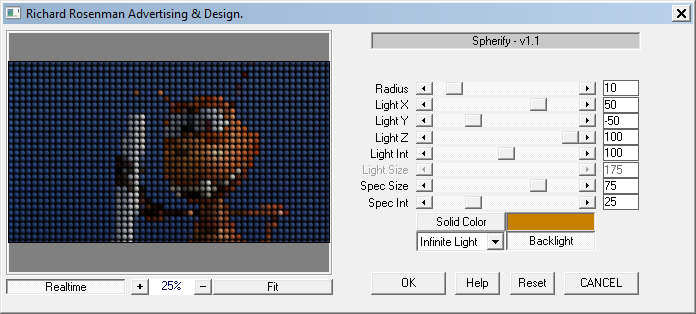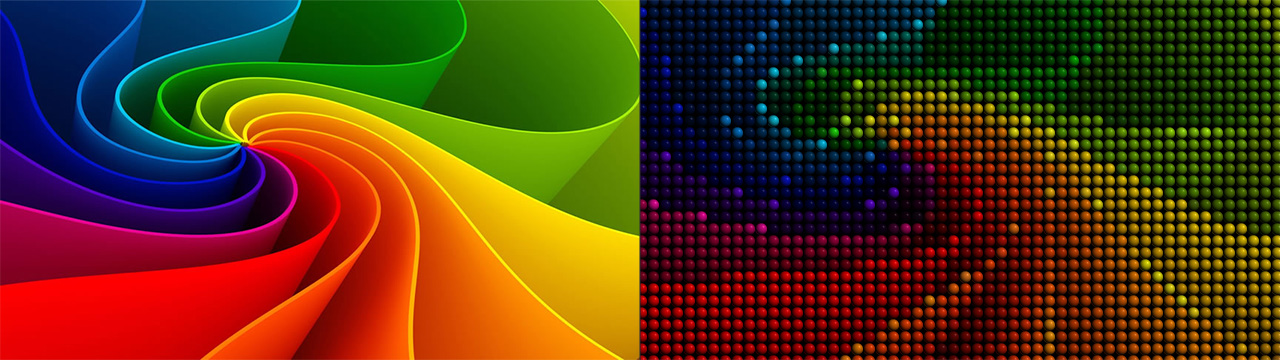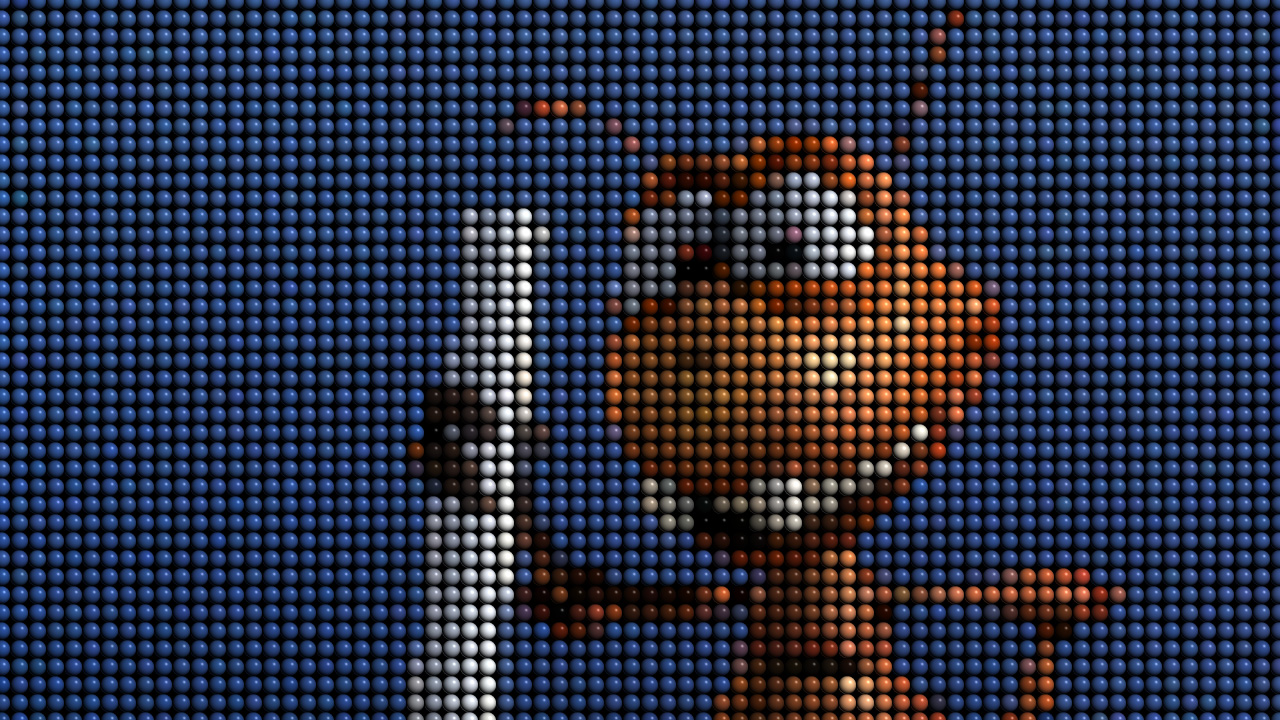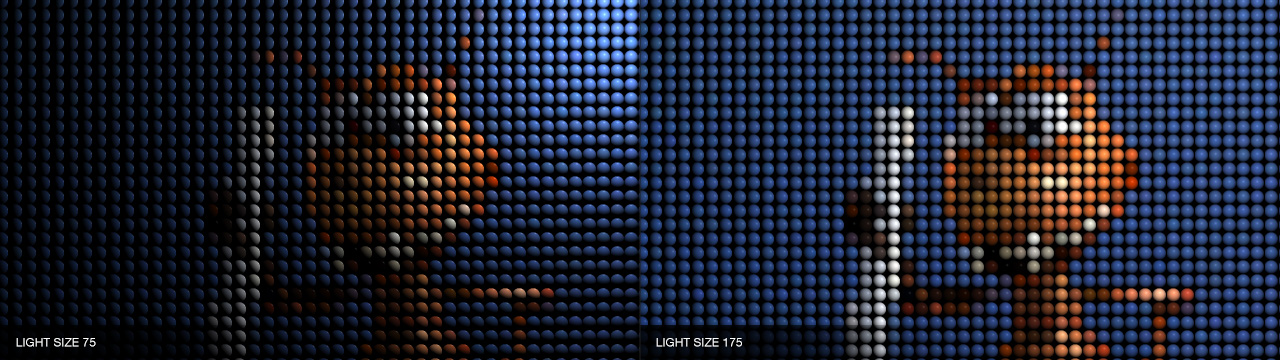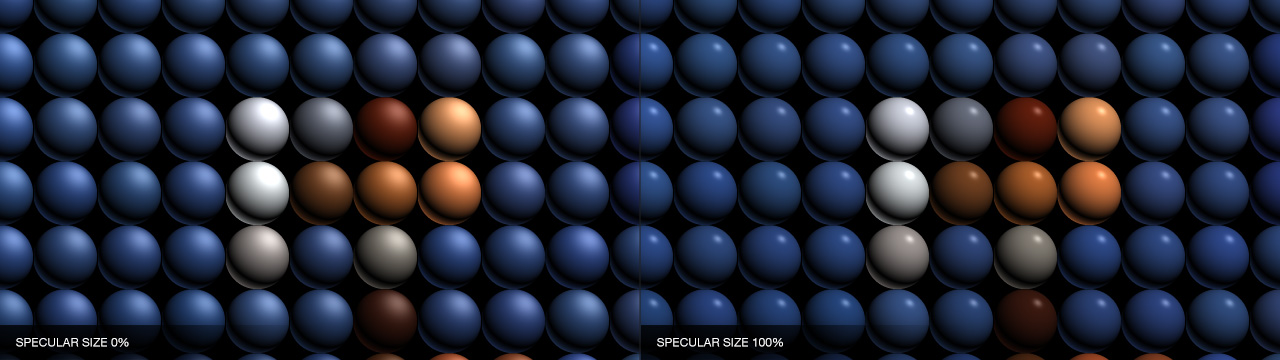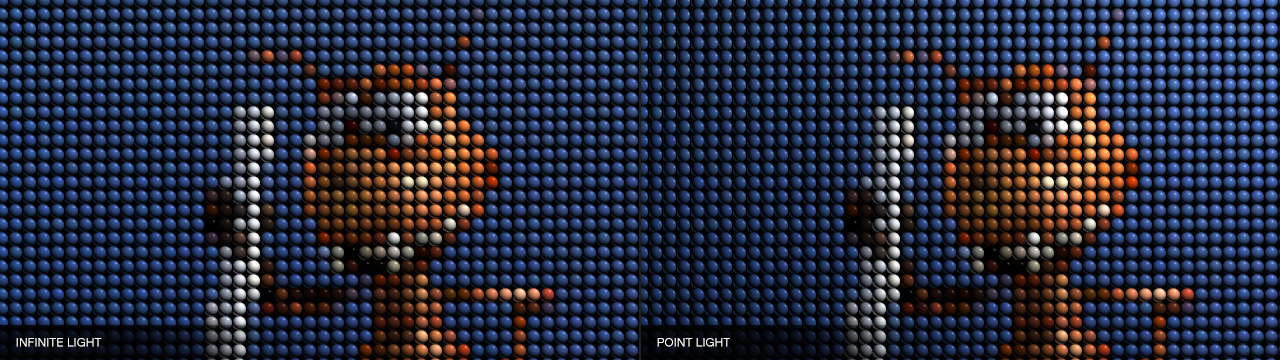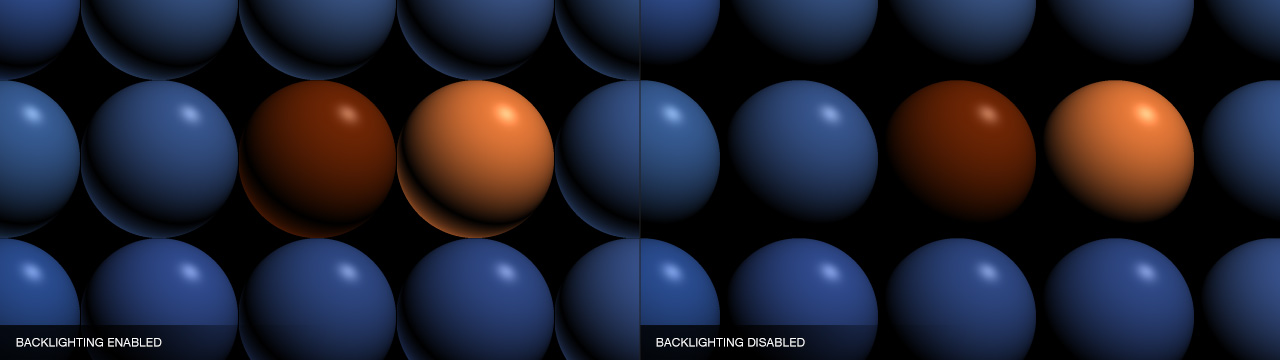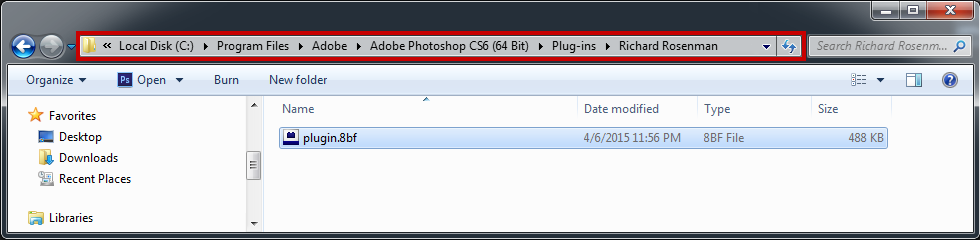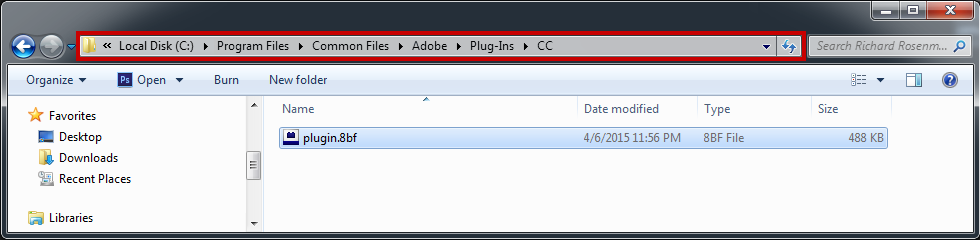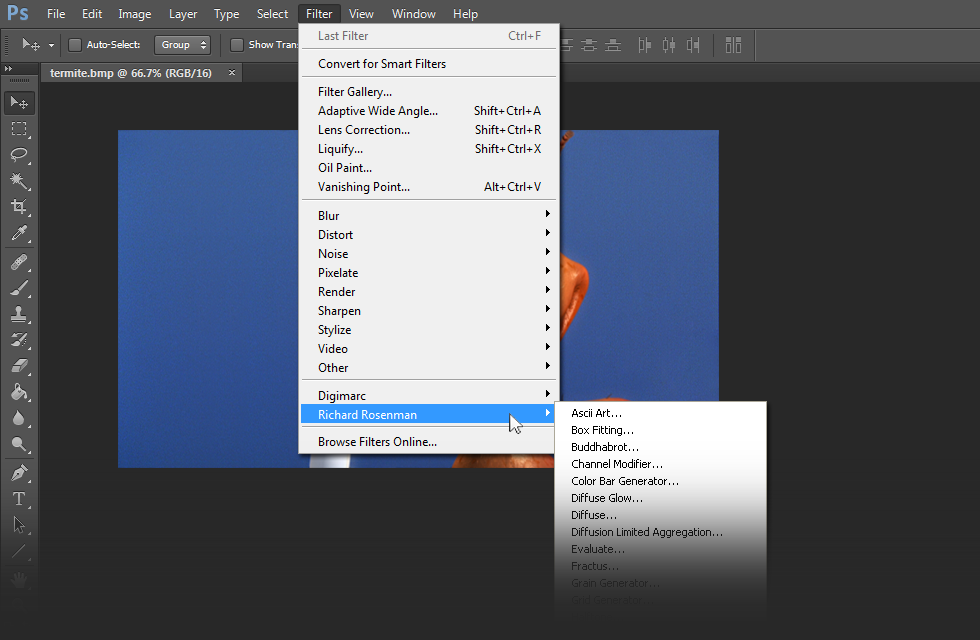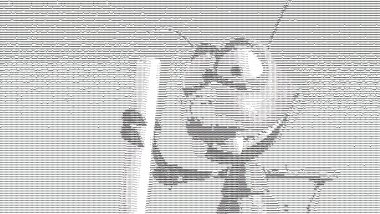Spherify is a powerful plugin that will generate a 3D sphere array from an image.
Spherify gives the user complete control over sphere radius, light position and light size.
Light intensity can be adjusted as well as light size so that a larger area can be illuminated vs a smaller one. Light specularity, size and shape can be modified so as to create large, soft highlights or small, sharp ones.
Finally, backlight options are provided so that the spheres can be illuminated from behind as well and a toggle between a point light and infinite light.
Spherify is 100% multi-threaded capable of using an unlimited number of cores for ultimate speed.
Spherify supports both 8 bits / channel and 16 bits / channel color modes for professional workflows.
Radius: Defines the size of the spheres. The smaller the spheres, the more are fit within the image.
Light X/Y/Z: Defines the light location. A light z value of less than 0 means it is under the sphere array.
Light Int: Specifies the light intensity.
Light Size: Specifies the light size when using a point light.
Spec Size: Specifies the specular size.
Spec Int: Specifies the specular intensity.
Solid Color: Colors the spheres with the solid color instead of image colors.
Solid Color Swatch: Specifies the solid color.
Infinite Light: Toggles between an infinite or a point light.
Backlight: Enables illumination of the backside of the sphere.
Changelog
- v1.0 – First release.
- v1.1 – Cleaned up help information.
Installing this software is easy and only requires three simple steps:
1 – Download the software by clicking on the Download Demo button located above on the software page. This will prompt you to save a .zip file on your computer.
2 – Extract the contents from the .zip file and place the .8bf file into your host’s plugin folder. For instance, to install for Adobe Photoshop CS6, place the .8bf file into the location shown below. You can make a sub-folder to keep your plugins organized, such as the one below. Please make sure 64 bit plugins such as these are placed in the corresponding 64 bit Adobe Photoshop plugin folder.
If you’re using Photoshop CC (eg. version 2013 – 2019 or later), your Photoshop plug-ins are stored in a folder shared between all Photoshop CC versions shown below.
3 – Launch Adobe Photoshop, open an image and click on Filter > Richard Rosenman > Filter Name. If the filter is grayed out, it may not support your current image color depth.
If you have purchased a commercial license, please review the activation section.
This software is compatible with the following OS:
- Windows 10 Home 64 bit
- Windows 10 Pro 64 bit
- Windows 10 Enterprise 64 bit
- Windows 10 Education 64 bit
- Windows 8 64 bit
- Windows 8 Pro 64 bit
- Windows 8 Enterprise 64 bit
- Windows 7 Home Basic 64 bit
- Windows 7 Home Premium 64 bit
- Windows 7 Professional 64 bit
- Windows 7 Enterprise 64 bit
- Windows 7 Ultimate 64 bit
- Windows Vista Home Premium 64 bit
- Windows Vista Business 64 bit
- Windows Vista Enterprise 64 bit
- Windows Vista Ultimate 64 bit
- Windows XP 64 bit
- Windows XP Professional 64 bit
This software is compatible with the following hosts:
- Any host capable of running Adobe Photoshop 64 bit compliant plugins
- Adobe Photoshop (Version CS5 or higher, including CC) 64 bit
- Adobe Photoshop Elements (Version 13 or higher, including CC) 64 bit
- Adobe Illustrator (Version CS6 or higher, including CC) 64 bit
- Computerinsel Photoline 64 (Version 16 or higher) 64 bit
- CorelDRAW (Version X6 or higher) 64 bit
- Corel Painter (Version 12.1 or higher) 64 bit
- Corel Paint Shop Pro (Version X6 or higher) 64 bit
- Corel Photo-Paint (Version X6 or higher) 64 bit
- Paint.NET (with the PSFilterPdn plugin) 64 bit
- Serif PhotoPlus (Version X6 or higher) 64 bit