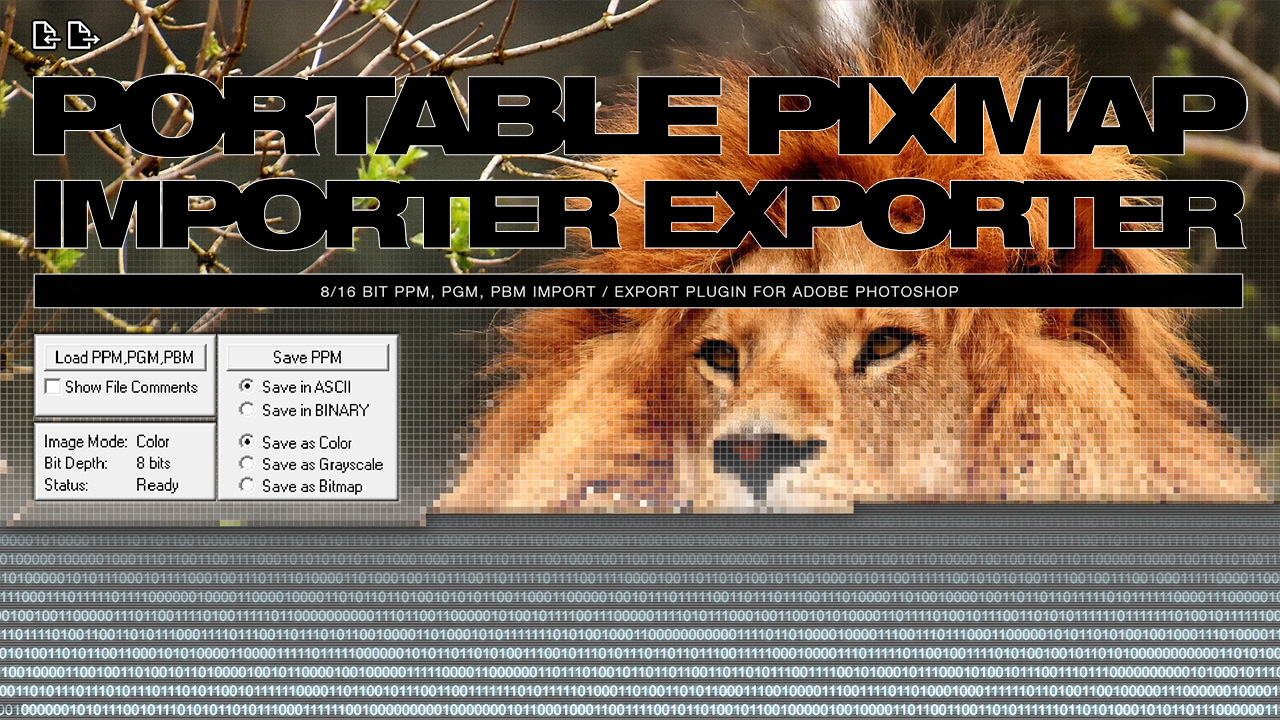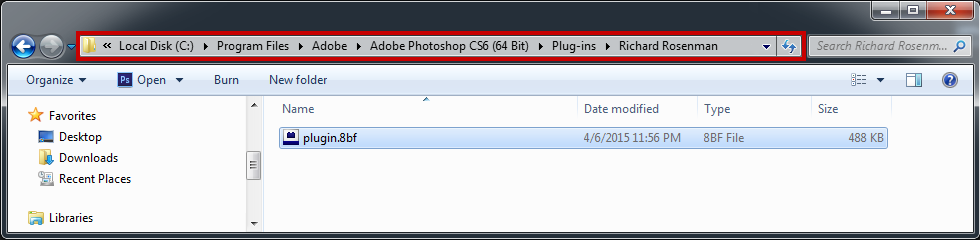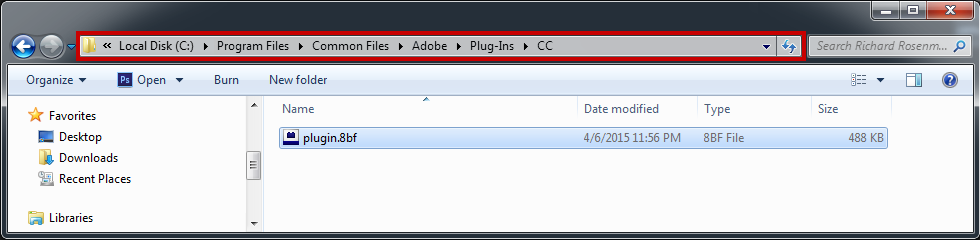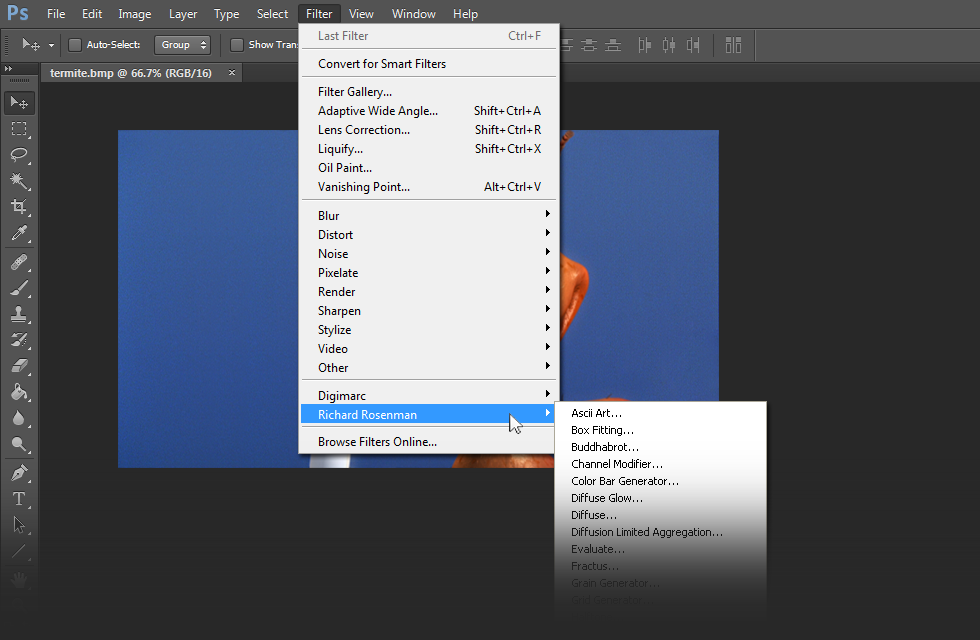Portable PixMap Importer Exporter is a small but versatile plugin for Adobe Photoshop that allows the import and export of the PixMap file format. The PPM / PGM / PBM file format is a convenient image file format which allows one to save an image in ASCII or BINARY mode. Because ASCII is simple text, it allows anyone to easily import these images into one’s own applications. It also allows one to open the ASCII file in any text editor and make changes if desired. ASCII images are text based and therefore large and slow loading. BINARY images are smaller and faster loading but are not text based.
Portable PixMap Importer Exporter has a lot of users in the development sector. This is because this tool is convenient for outputting imagery in a format that can be easily imported into custom coded material. The research for this plugin was taken in part from the very talented Paul Bourke.
PORTABLE PIXMAP FILE STRUCTURE
It is important to understand the Portable PixMap file structure as it is often possible to make a previously-incompatible image compatible by manually adjusting an incorrect variable. A Portable PixMap Image file contains the following file structure:
P3 – The magic number. “P3” = ASCII color, “P6” = BINARY color, “P2” = ASCII greyscale, “P5” = BINARY greyscale, “P1” = ASCII bitmap (black and white).
# A Comment – Comments preceded by the character “#”. Any number of lines at this point can be commented.
640 480 – Horizontal and vertical image resolution. Separated by a space.
255 – Maximum value of the color component. Usually “255” for 8 bit images, “65535” for 16 bit images.
0 0 0 255 128 0 – RGB, greyscale, or black and white information. Read in order of Red, Green then Blue. If RGB, there will be a red, green and blue integer. If greyscale, there will be a greyscale integer. If bitmap, there will be either “0” (white) or “1” (black).
Note that the lines should not be longer than 70 characters.
As an example, a typical color ASCII PPM would have the following file structure:
P3
# Example
4 4
50
0 0 0 0 0 0 0 0 0 50 0 50
0 0 0 0 50 7 0 0 0 0 0 0
0 0 0 0 0 0 0 50 7 0 0 0
50 0 50 0 0 0 0 0 0 0 0 0
Portable PixMap Importer Exporter supports bitmap mode for professional workflows.
Portable PixMap Importer Exporter supports both 8 bits / channel grayscale and 16 bits / channel grayscale modes for professional workflows.
Portable PixMap Importer Exporter supports both 8 bits / channel and 16 bits / channel color modes for professional workflows.
To use this filter, you must be in either 8 bit RGB mode, 16 bit RGB mode or 16 bit Grayscale mode. This means that if you wish to save an 8 bit greyscale image (PGM), you should convert your image to greyscale and then switch back to 8 bit RGB mode to run the filter. When saving greyscale PGM’s, the filter will only save the red channel of the image. Since all channels have since been converted to greyscale, they all equal the same value.
If you wish to save a bitmap (black & white) image (PBM), you should convert your image to a bitmap (bitmap mode) and then switch back to 8 bit RGB mode to run the filter. When saving bitmap PBM’s, the filter will only save the red channel of the image. Since all channels have since been converted to black and white, they all equal the same value.
The same principle applies to loading color, greyscale or bitmap images. Simply load them in 8 bit RGB mode and then switch to the appropriate image mode (RGB, GREYSCALE, BITMAP).
Portable PixMap Importer/Exporter 2.0 now supports 16 bit RGB and Grayscale images. To save a 16 bit RGB image, simply switch to 16 bit RGB mode and run the filter. You will notice that you can only save in ASCII mode, and only in RGB. This is because BINARY exporting is currently not supported for 16 bit RGB images. To save a 16 bit Grayscale image, simply switch to 16 bit Grayscale mode and run the filter. You will notice that you can only save in ASCII mode, and only in Grayscale. This is because BINARY exporting is currently not supported for 16 bit Grayscale images.
If you attempt to import a 16 bit RGB or Grayscale image but are not currently in the appropriate 16 bit mode, you will be asked to switch to that mode and try again. Likewise, if you attempt to import an 8 bit RGB or Grayscale image but are not currently in the appropriate 8 bit mode, you will be asked to switch to that mode and try again.
LOAD PPM, PGM, PBM: Selecting this prompt you to select an ASCII or BINARY PPM, PGM or PBM file for import.
Show File Comments: If selected, this will display any comments contained in the imported file.
SAVE PPM, PGM, PBM: Selecting this will prompt you to select a PPM, PGM or PBM filename for export.
Save in ASCII: This will save the PPM, PGM or PBM file in ASCII format.
Save in BINARY: This will save the PPM or PGM file in BINARY format. PBM’s cannot be saved in BINARY mode.
Progress bar: This will display the progress of the import or export functions.
OK / CANCEL: Once an image has been imported into memory, OK will apply it while CANCEL will discard it.
Compatibility
While Portable PixMap Importer / Exporter cannot guarantee 100% compatibility with all PPM, PGM, PBM images, it has been tested with the following software:
- Images exported with Portable PixMap Importer / Exporter are compatible with ACDSee 3.1.
- Images exported with Portable PixMap Importer / Exporter are compatible with IrfanView 3.85.
- Images exported with Portable PixMap Importer / Exporter (in BINARY only) are compatible with HDRShop 1.0.3.
- Images exported with Portable PixMap Importer / Exporter (8/16 bit) are compatible with Bryce 5.0
- Images exported with IrfanView 3.85 are compatible with Portable PixMap Importer / Exporter.
- Images exported with XV Version 3.10a are compatible with Portable PixMap Importer / Exporter.
- Images exported with The GIMP’s PNM Filter Version 1.0 are compatible with Portable PixMap Importer / Exporter.
- Images exported with HDRShop 1.0.3 are compatible with Portable PixMap Importer / Exporter.
- Images exported with Bryce 5.0 are compatible with Portable PixMap Importer / Exporter.
And of course, any images exported with Portable PixMap Importer / Exporter are compatible with Portable PixMap Importer / Exporter.
Changelog
- v1.0 – First release.
- v1.1 – Fixed a bug which sometimes did not properly import binary PPM and PGM images.
- v2.0 – Added 16 bit RGB and Grayscale import / export support.
- v2.1 – New GUI design.
- v2.1 – Windows Vista Compatibility.
- v2.2 – Removed progress bar.
- v2.2 – Preview no longer flickers on button / slider adjustment.
- v2.2 – Ability to use up to 3 GB of RAM under 32bit Windows (2000, XP, Vista) and 4 GB of RAM under 64bit Windows (2000, XP, Vista).
- v2.3 – 64 bit release.
- v2.5 – Modified workflow for improved ease of use.
- v2.5 – Cleaned up help information.
- v2.5 – Fixed file access crashing bug in Windows 10.
Installing this software is easy and only requires three simple steps:
1 – Download the software by clicking on the Download Demo button located above on the software page. This will prompt you to save a .zip file on your computer.
2 – Extract the contents from the .zip file and place the .8bf file into your host’s plugin folder. For instance, to install for Adobe Photoshop CS6, place the .8bf file into the location shown below. You can make a sub-folder to keep your plugins organized, such as the one below. Please make sure 64 bit plugins such as these are placed in the corresponding 64 bit Adobe Photoshop plugin folder.
If you’re using Photoshop CC (eg. version 2013 – 2019 or later), your Photoshop plug-ins are stored in a folder shared between all Photoshop CC versions shown below.
3 – Launch Adobe Photoshop, open an image and click on Filter > Richard Rosenman > Filter Name. If the filter is grayed out, it may not support your current image color depth.
If you have purchased a commercial license, please review the activation section.
This software is compatible with the following OS:
- Windows 10 Home 64 bit
- Windows 10 Pro 64 bit
- Windows 10 Enterprise 64 bit
- Windows 10 Education 64 bit
- Windows 8 64 bit
- Windows 8 Pro 64 bit
- Windows 8 Enterprise 64 bit
- Windows 7 Home Basic 64 bit
- Windows 7 Home Premium 64 bit
- Windows 7 Professional 64 bit
- Windows 7 Enterprise 64 bit
- Windows 7 Ultimate 64 bit
- Windows Vista Home Premium 64 bit
- Windows Vista Business 64 bit
- Windows Vista Enterprise 64 bit
- Windows Vista Ultimate 64 bit
- Windows XP 64 bit
- Windows XP Professional 64 bit
This software is compatible with the following hosts:
- Any host capable of running Adobe Photoshop 64 bit compliant plugins
- Adobe Photoshop (Version CS5 or higher, including CC) 64 bit
- Adobe Photoshop Elements (Version 13 or higher, including CC) 64 bit
- Adobe Illustrator (Version CS6 or higher, including CC) 64 bit
- Computerinsel Photoline 64 (Version 16 or higher) 64 bit
- CorelDRAW (Version X6 or higher) 64 bit
- Corel Painter (Version 12.1 or higher) 64 bit
- Corel Paint Shop Pro (Version X6 or higher) 64 bit
- Corel Photo-Paint (Version X6 or higher) 64 bit
- Paint.NET (with the PSFilterPdn plugin) 64 bit
- Serif PhotoPlus (Version X6 or higher) 64 bit