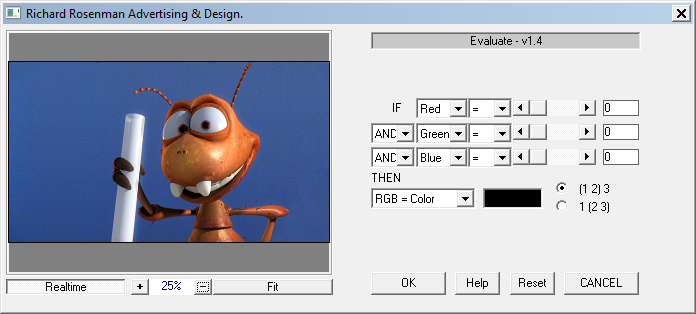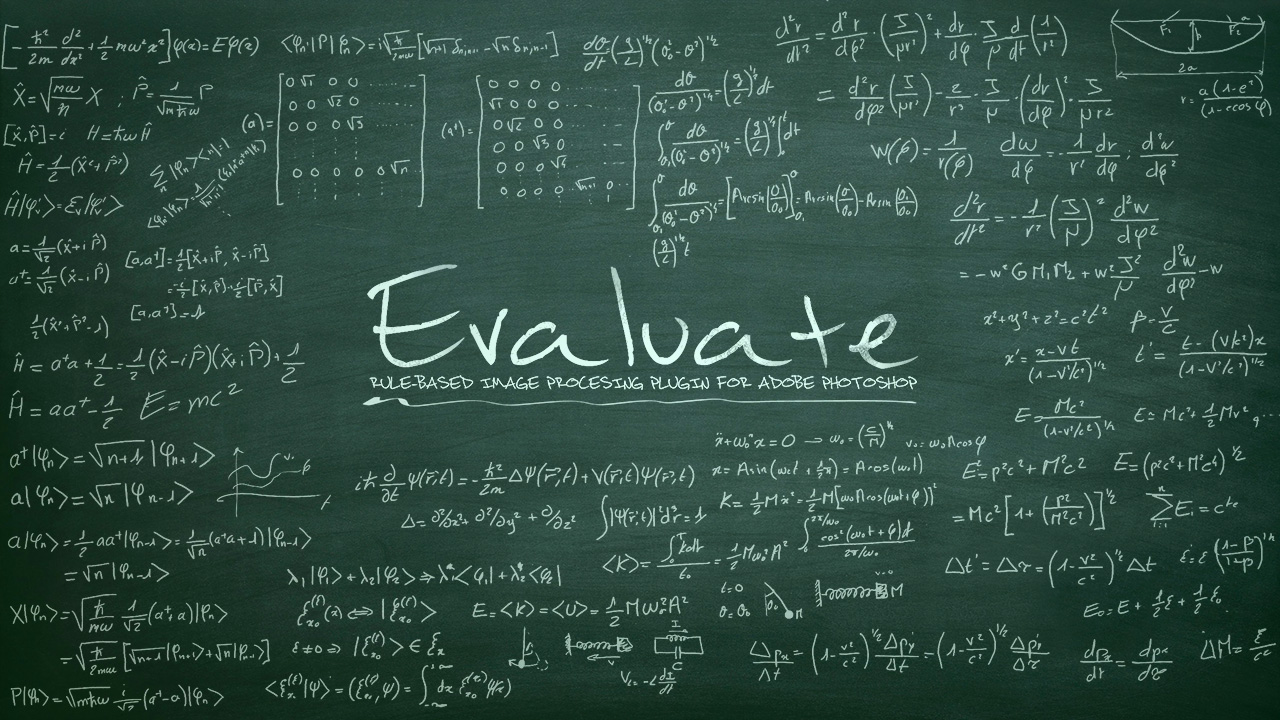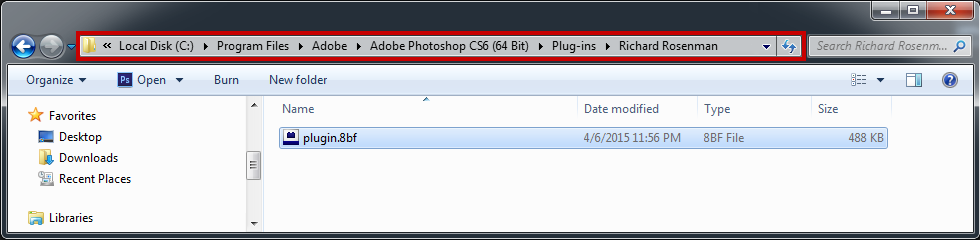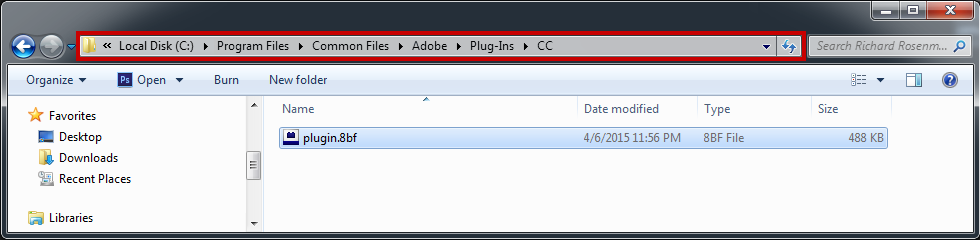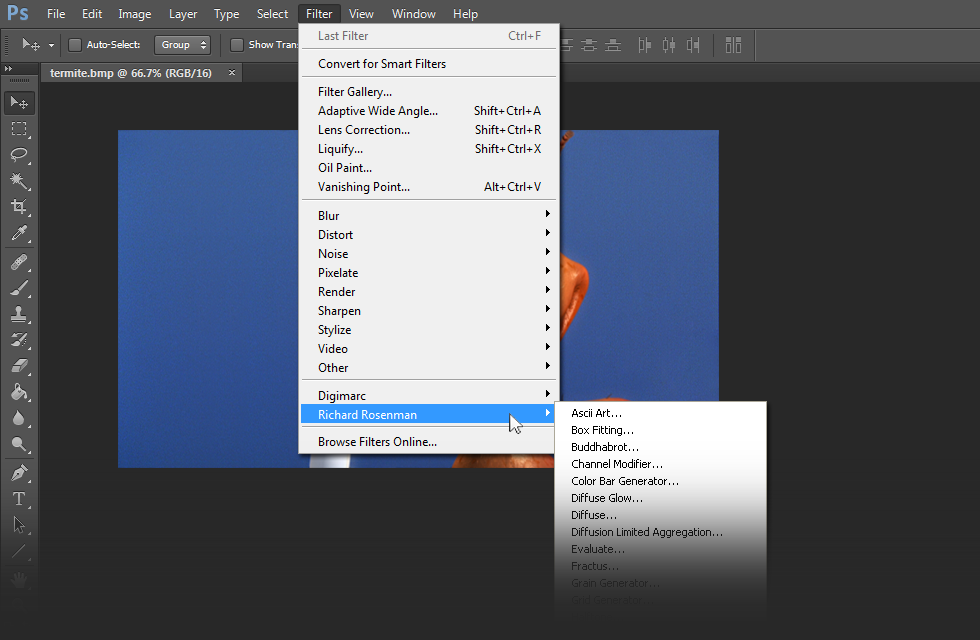Evaluate can be an extremely powerful filter when used to its full potential. With it’s sophisticated rule-based evaluations, it can perform more than 50 different image processing operations ranging from color replacement, color inversion, color swapping, grayscale conversion, color clamping, color multiplication and division, color trigonometrical mathematics, pixel blurring, pixel grain, and much, much more.
Any of these effects can be applied to specific color ranges, specific luma ranges, specific color channels or any combination of any of these (and more). Evaluate makes specific pixel targeting and isolation very easy to accomplish, providing the user with extremely precise image processing controls.
Relational and Logical Operators:
- = Equal to.
- != Not Equal to.
- > Greater Than.
- < Less Than.
- >= Greater Than or Equal to.
- <= Less Than or Equal to.
Variable Definitions:
(R)ed,(G)green,(B)lue: Red, Green and Blue color channels respectively.
Luma: Pixel luminance value – (R+G+B)/3.
v1,v2,v3: First, Second and Third equation slider values respectively (0-255).
Operation color: This variable specifies the color for various operations.
(1 2) 3, 1 (2 3): Specifies order of operations. ie: If (Cond1 AND Cond2) OR Cond3, If Cond1 AND (Cond2 OR Cond3).
Changelog
- v1.1 – New GUI design.
- v1.1 – Windows Vista Compatibility.
- v1.2 – Added reset button.
- v1.2 – Preview image now scales correctly to zoom level.
- v1.2 – Preview no longer flickers on button / slider adjustment.
- v1.2 – Ability to use up to 3 GB of RAM under 32bit Windows (2000, XP, Vista) and 4 GB of RAM under 64bit Windows (2000, XP, Vista).
- v1.3 – 64 bit release.
- v1.4 – Cleaned up help information.
Installing this software is easy and only requires three simple steps:
1 – Download the software by clicking on the Download Demo button located above on the software page. This will prompt you to save a .zip file on your computer.
2 – Extract the contents from the .zip file and place the .8bf file into your host’s plugin folder. For instance, to install for Adobe Photoshop CS6, place the .8bf file into the location shown below. You can make a sub-folder to keep your plugins organized, such as the one below. Please make sure 64 bit plugins such as these are placed in the corresponding 64 bit Adobe Photoshop plugin folder.
If you’re using Photoshop CC (eg. version 2013 – 2019 or later), your Photoshop plug-ins are stored in a folder shared between all Photoshop CC versions shown below.
3 – Launch Adobe Photoshop, open an image and click on Filter > Richard Rosenman > Filter Name. If the filter is grayed out, it may not support your current image color depth.
If you have purchased a commercial license, please review the activation section.
This software is compatible with the following OS:
- Windows 10 Home 64 bit
- Windows 10 Pro 64 bit
- Windows 10 Enterprise 64 bit
- Windows 10 Education 64 bit
- Windows 8 64 bit
- Windows 8 Pro 64 bit
- Windows 8 Enterprise 64 bit
- Windows 7 Home Basic 64 bit
- Windows 7 Home Premium 64 bit
- Windows 7 Professional 64 bit
- Windows 7 Enterprise 64 bit
- Windows 7 Ultimate 64 bit
- Windows Vista Home Premium 64 bit
- Windows Vista Business 64 bit
- Windows Vista Enterprise 64 bit
- Windows Vista Ultimate 64 bit
- Windows XP 64 bit
- Windows XP Professional 64 bit
This software is compatible with the following hosts:
- Any host capable of running Adobe Photoshop 64 bit compliant plugins
- Adobe Photoshop (Version CS5 or higher, including CC) 64 bit
- Adobe Photoshop Elements (Version 13 or higher, including CC) 64 bit
- Adobe Illustrator (Version CS6 or higher, including CC) 64 bit
- Computerinsel Photoline 64 (Version 16 or higher) 64 bit
- CorelDRAW (Version X6 or higher) 64 bit
- Corel Painter (Version 12.1 or higher) 64 bit
- Corel Paint Shop Pro (Version X6 or higher) 64 bit
- Corel Photo-Paint (Version X6 or higher) 64 bit
- Paint.NET (with the PSFilterPdn plugin) 64 bit
- Serif PhotoPlus (Version X6 or higher) 64 bit