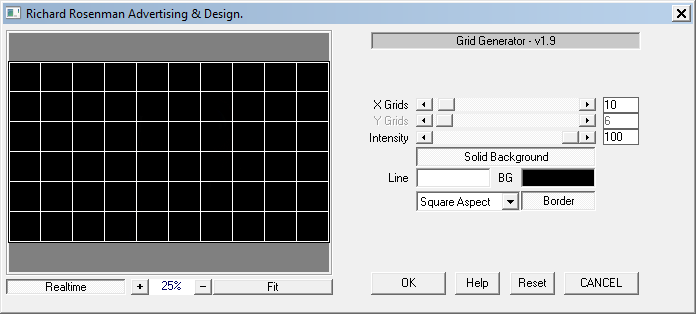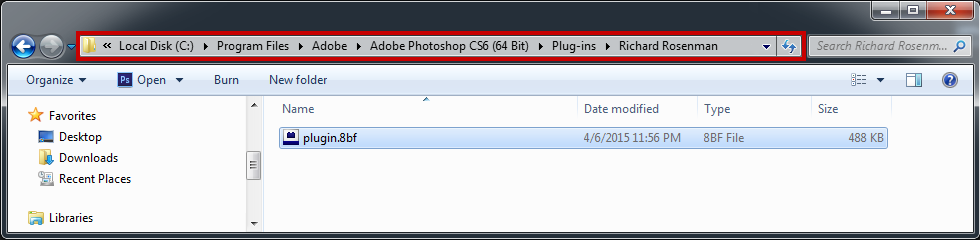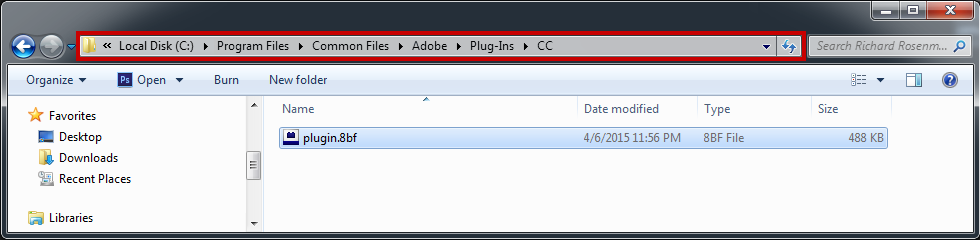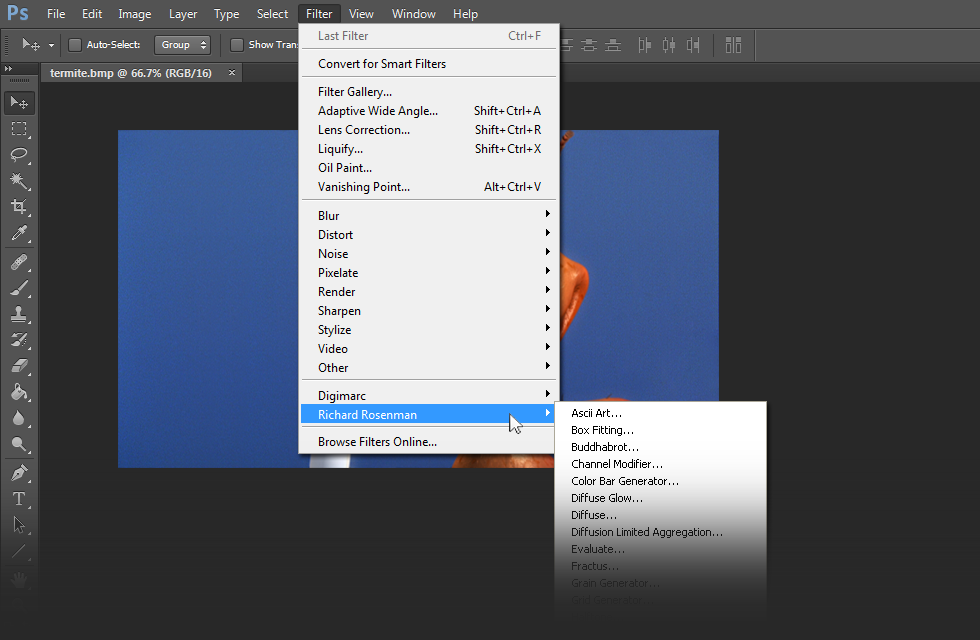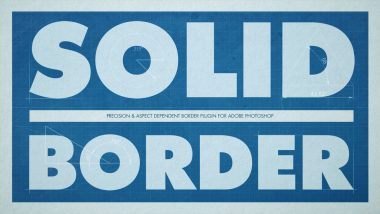Grid Generator is a powerful & versatile plugin for generating all sorts of custom grids, quickly and efficiently, in Adobe Photoshop.
Grid Generator provides full control for horizontal and vertical cell size, along with locks for universal scaling. More importantly, Grid Generator features aspect ratio controls allowing the user to develop square cells or ones that respect the image’s aspect ratio.
Grid Generator offers control over line color, cell color, intensity and even image border. Make your grids painstakingly easy to generate using Grid Generator.
There are several methods in which grids can be created within a limited horizontal and vertical resolution. One method is to attempt to subdivide the space into x and y number of cells. The problem with this method is that one will never get equally-sized cells due to integer division. As a result, Grid Generator was developed so as to place as many equally-sized cells across the space until the end is reached, whereupon the remaining space is handled as the last cell. Although this results in an uneven cell at the horizontal and vertical ends, it was decided that this was more favorable than cells of uneven-sizes throughout. Additionally, the last cell can be easily cropped away whereas cells of uneven sizes cannot be handled well. One final method that could be considered (and was actually tried), was to use antialiasing to draw the grid and therefore sub-pixel cells would have different shading than the others. Once again, the result was not favorable so the first method outlined was chosen.
Grids: Defines the number of horizontal grid boxes.
Y Grids: Defines the number of vertical grid boxes.
Intensity: Controls (in percent) the intensity of the line.
Solid Background: Forces the background to be a solid color.
Line Color and Background Color: Specifies the line and background colors respectively.
Grid Aspect: Specifies the grid aspect ratio. Square aspect will lock horizontal and vertical cell sizes so as to produce square cells. Image Aspect will set horizontal and vertical cell sizes to match the image aspect ratio. Horizontal and vertical cells sizes will still be locked to one another in this mode, but will be proportional. Finally, Custom Aspect will unlock the vertical cell size and allow the user to specify their own value.
Border: Forces a border around image.
Changelog
- v1.0 – First release.
- v1.1 – Progress Bar now works.
- v1.2 – Plugin filesize is now less than half of v1.1.
- v1.2 – Previews are now substantially faster than previous builds.
- v1.3 – Fixed stretching interface.
- v1.5 – Re-organized user interface.
- v1.5 – Added RGB output options.
- v1.5 – Added Realtime display option.
- v1.5 – Recompiled with updated compiler.
- v1.6 – New GUI design.
- v1.6 – Windows Vista Compatibility.
- v1.7 – Added Y=X Proportional button.
- v1.7 – Added Y=X Absolute button.
- v1.7 – Preview image now scales correctly to zoom level.
- v1.7 – Preview no longer flickers on button / slider adjustment.
- v1.7 – Ability to use up to 3 GB of RAM under 32bit Windows (2000, XP, Vista) and 4 GB of RAM under 64bit Windows (2000, XP, Vista).
- v1.8 – 64 bit release.
- v1.8 – Interface and features simplified for increased ease of use.
- v1.9 – Fixed file access crashing bug in Windows 10.
Installing this software is easy and only requires three simple steps:
1 – Download the software by clicking on the Download Demo button located above on the software page. This will prompt you to save a .zip file on your computer.
2 – Extract the contents from the .zip file and place the .8bf file into your host’s plugin folder. For instance, to install for Adobe Photoshop CS6, place the .8bf file into the location shown below. You can make a sub-folder to keep your plugins organized, such as the one below. Please make sure 64 bit plugins such as these are placed in the corresponding 64 bit Adobe Photoshop plugin folder.
If you’re using Photoshop CC (eg. version 2013 – 2019 or later), your Photoshop plug-ins are stored in a folder shared between all Photoshop CC versions shown below.
3 – Launch Adobe Photoshop, open an image and click on Filter > Richard Rosenman > Filter Name. If the filter is grayed out, it may not support your current image color depth.
If you have purchased a commercial license, please review the activation section.
This software is compatible with the following OS:
- Windows 10 Home 64 bit
- Windows 10 Pro 64 bit
- Windows 10 Enterprise 64 bit
- Windows 10 Education 64 bit
- Windows 8 64 bit
- Windows 8 Pro 64 bit
- Windows 8 Enterprise 64 bit
- Windows 7 Home Basic 64 bit
- Windows 7 Home Premium 64 bit
- Windows 7 Professional 64 bit
- Windows 7 Enterprise 64 bit
- Windows 7 Ultimate 64 bit
- Windows Vista Home Premium 64 bit
- Windows Vista Business 64 bit
- Windows Vista Enterprise 64 bit
- Windows Vista Ultimate 64 bit
- Windows XP 64 bit
- Windows XP Professional 64 bit
This software is compatible with the following hosts:
- Any host capable of running Adobe Photoshop 64 bit compliant plugins
- Adobe Photoshop (Version CS5 or higher, including CC) 64 bit
- Adobe Photoshop Elements (Version 13 or higher, including CC) 64 bit
- Adobe Illustrator (Version CS6 or higher, including CC) 64 bit
- Computerinsel Photoline 64 (Version 16 or higher) 64 bit
- CorelDRAW (Version X6 or higher) 64 bit
- Corel Painter (Version 12.1 or higher) 64 bit
- Corel Paint Shop Pro (Version X6 or higher) 64 bit
- Corel Photo-Paint (Version X6 or higher) 64 bit
- Paint.NET (with the PSFilterPdn plugin) 64 bit
- Serif PhotoPlus (Version X6 or higher) 64 bit